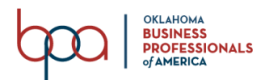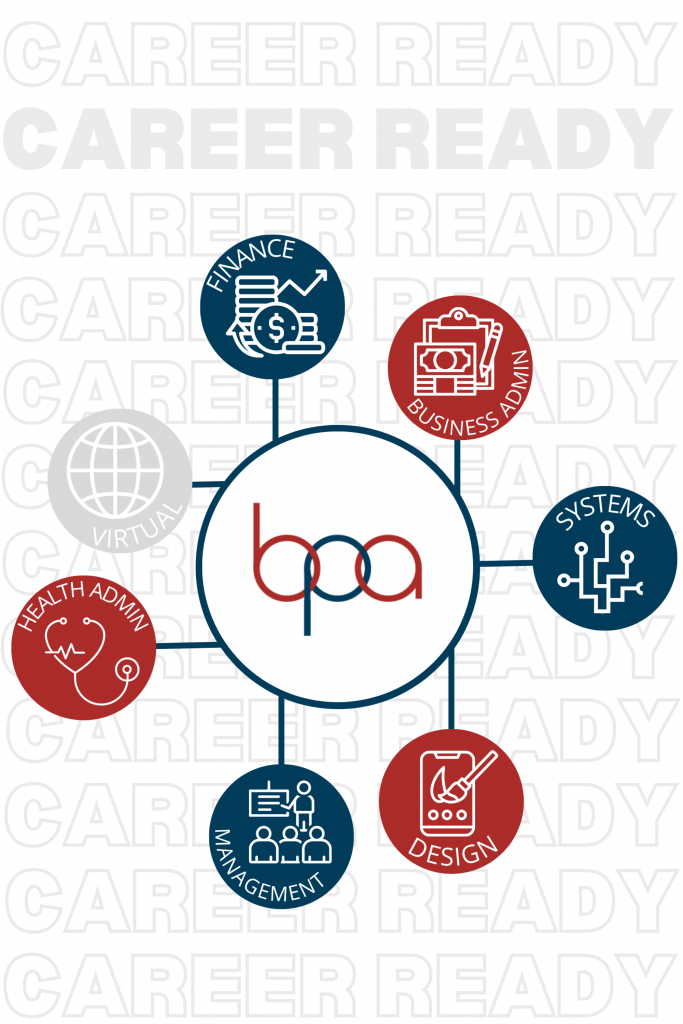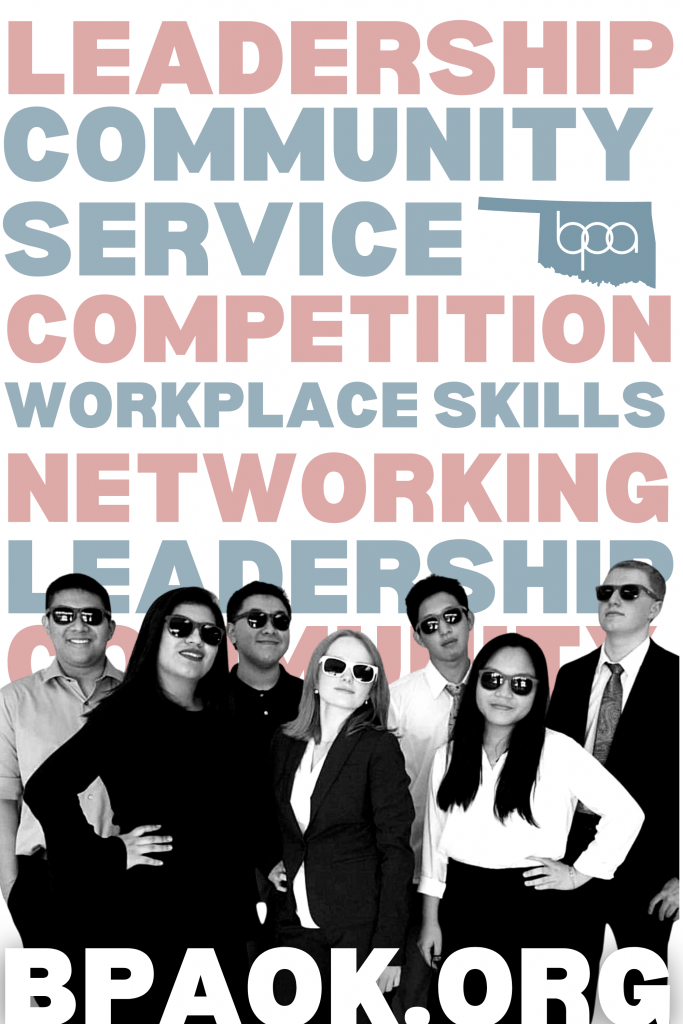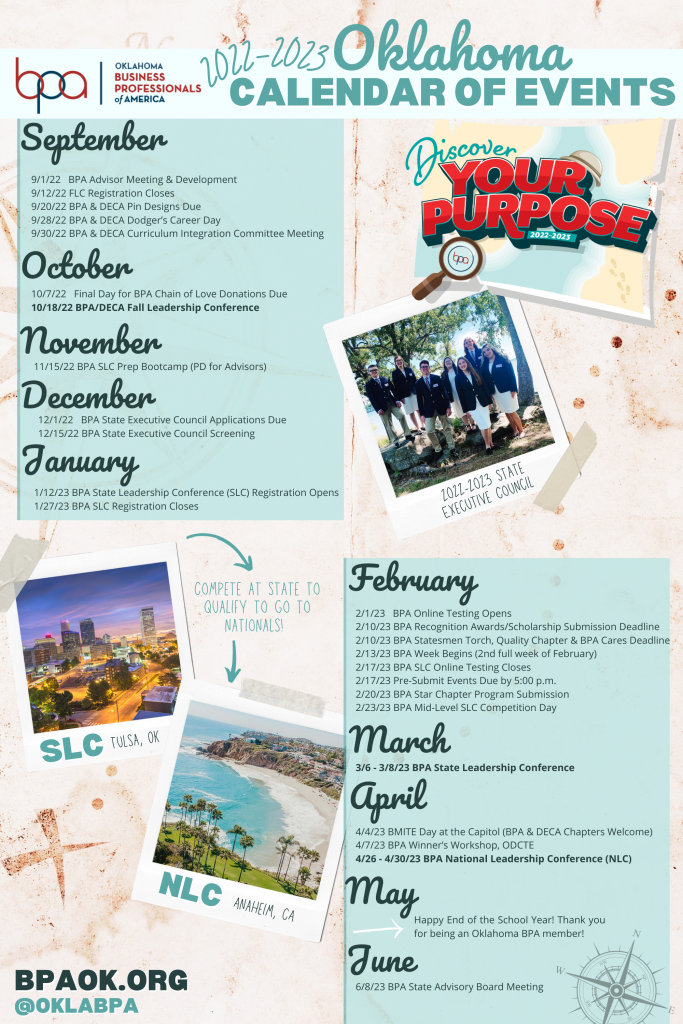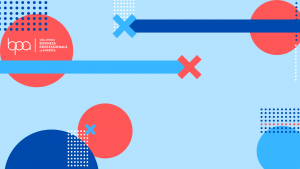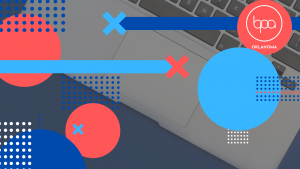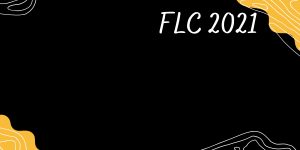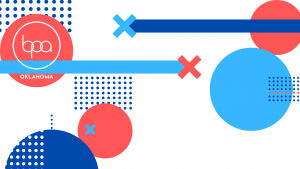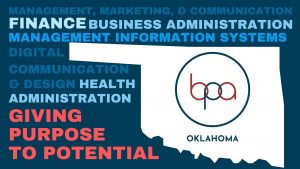Digital Resources
Welcome to the new Oklahoma BPA digital resource page!
This page is home to any and all Oklahoma BPA resources that might help you navigate through this year. Downlaodable posters, templates, virtual chapter activity ideas, backgrounds for your video calls, opportunities to connect with the state officer team, advisor resources…etc. We want you to know that Oklahoma BPA is here and is stepping up to meet the obstacles that each year brings us with solutions for our members.
Have a suggestion for the page or need some additional assistance? Contact Oklahoma BPA State Advisor, Paxton Cavin at paxton.cavin@careertech.ok.gov.
Posters
Chapter Ideas
*these can be completed in a virtual or in person setting
Officer Elections and Campaigns
Having an officer team is very important, even when some of us can’t be together. Hosting a campaign and election for your chapter is a great way to let members bond and connect, while electing their new leadership team.
Trivia Night
Having a trivia night is a great way for your chapter to connect and who doesn’t love a little competition, right? You can use online resources such as ‘Kahoot’ and ‘Quizizz’ and more to start your next chapter trivia night!
Movie Night
Zoomin’ and relaxing is the vibe you’ll get from a virtual movie night. With the Screen sharing option you can do more than just show slides, utilize this feature and have a virtual movie night with your chapter!
Guest Speakers
Reaching out to local business leaders has never been easier. Setup a chapter
meeting with a guest speaker and tighten your chapter’s ties with the
community.
Virtual Pictionary
Use a video chat + screen share and/or have people show the paper as they draw on it physically.
Officer Team/Chapter Dinner
Use a video call to meet together for virtual dinner/banquet. Everyone can have whatever they’d like to eat or something could be coordinated.
Team Building Bingo
Make a bingo board with options to learn about each other, played like normal bingo.
Chapter Tips for Remote Meetings & Events
Difficulty communicating:
When you’re meeting with a remote team, it can be hard to get everyone talking openly; this is especially true if you’re only communicating through chat and aren’t making use of audio or video tools
Trust:
In the same vein, members might not feel comfortable opening up in front of other members; they may not feel close enough to these people or worry about being judged
Staying on task:
If team managers aren’t careful about creating an agenda and sense of structure, it can be easy for virtual meetings to get derailed, especially when you’re meeting with large teams or have a lot you’re trying to cover These obstacles can make virtual meetings seem as though they’re total timewasters. There’s a lot of value to collaborating as a team. The key is to make sure you’re doing it in the right way.
Although when you’re doing things virtually, communicating is very important. When everyone communicates things flow easier and everyone is on the same page.
DOWNLOAD INSTRUCTIONS
- Click on any image above
- Right click and select “Save Image As”
HOW TO USE CUSTOM ZOOM BACKGROUNDS
Follow these steps to use one of the virtual BPA backgrounds.
- Sign in to the Zoom web portal.
- Click on “My Meeting Settings” if you are an account administrator or “Meeting Settings” if you are an account member.
- Navigate to the “Virtual Background” option on the “Meeting” tab to verify that the setting is enabled.
- If the setting is disabled, click the “Status” toggle to enable it. If a verification dialog displays, choose “Turn On” to verify the change.
- Grayed out? Then you will need to contact your Zoom administrator to unlock Virtual Zoom Backgrounds.
- Are your images displaying backward? Check your Video settings and uncheck “Mirror my video”.
- You must log out of the Zoom Desktop Client and login to it again for new settings to take effect.